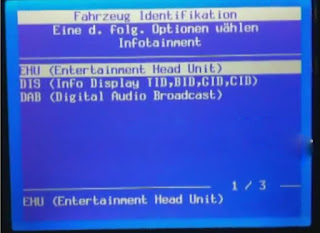Attach 2 questions and answers to guide you on how to pick out a best GM Tech2 diagnostic programming tool.
Question 1: I am considering to buy a GM Tech 2 diagnostic scanner for use with my Saab. Which one of the ones have the best quality and is equipped with the latest software/hardware? Do you also sell USB port converter for the Tech 2?.
Answer 1: 4 versions of TECH2 are available, including: SP23-B3, SP23-B, SP23-C and SP23-1.
The same: they all have the same functions.
The differences:
SP23-B is the best quality Tech2 with Black Carry box, best quality more stable
SP23-B3 is the SP23-B best quality tech2 with carton box, also has the best quality
SP23-C is the same like SP23-B, it also including the Black carry box, but comes from another factory.
SP23-1 is the best price one, it is with carton box, will help you save much more money.
In conclusion:
If you wanna best quality and more professional, please can choose SP23-B, because it has a black carry box.
If you wanna best quality but wanna cheap one, can choose SP23-B3
If you wanna good quality and also cheaper, please choose SP23-1
The SAAB vehicle you can choose SAAB English card, it is the latest version.
The USB port converter for GM tech2? we are not available.
GM Tech2 has not region limitation.
Question 2:
Does the set sp23-b3 come with a cigarette lighter power cable?
Is the TIS 2000 SAAB suitable?
Which of the shipping options would you advise?
Answer 2: Yes. It includes 1 piece of 12V cigarette lighter power cable.
For Saab English card, we would ship the package with Saab TIS2000 with USB dongle to you.
DHL shipping is recommended and declare a lower price on the invoice help you clearance.
Good luck.
Monday 25 September 2017
Monday 18 September 2017
Upgrade Opel CD30MP3 Radio to CD40 with GM Tech 2 Scanner
In this post, I want to share a successful experience from a customer. He updated his Opel/Vauxhall CD30/CD30 MP3 to CDC40 with the GM Tech 2 Scanner which bought from obd2eshop. The following is his guide and help Opel owners to have advanced Audio display.
Tools you will need:
GM Tech2 Diagnostic Tool Opel 32MB card or OP-COM CAN OBD diagnostic interface
Blaupunkt car CDC40
How to:
Turn on the dashboard
Connect Tech2 scanner to Opel/ Vauxhall OBD port by using the OBD2 cable
Turn ignition ON
Disable below anti-theft protection modules with Tech2 scanner by following steps
EHU -> Code Index -> 001_02
Enable the anti-theft protection:
GID / CID
UHP
EHU
Turn off the dash and disconnect Tech2 scanner
Remove the CD30 / CD30 mp3 using the appropriate accessories. You will need to disconnect the antenna wire and the connector big loosening the locking device that engages in the lower part of the connector
Replace the original antenna with the appropriate terminal for receiving digital signals:
Unscrew the existing antenna
Disconnect the sky (just ask for details)
Unscrew the nut holding the antenna base
To avoid replacing the entire cable I suggest you remove it from the antenna and then connect the old to the new
Connect to your CDC40 connecting the connector and the antenna wire.
Enter the CDC40 in his quarters, making sure that the connector wire remains free.
Turn the ignition on.
The CDC40 will turn on and begin to “bip”, the display will alternate “Display SAFE”, “Radio SAFE” and “UHP SAFE”.
Program with the Tech2 scan tool EHU and set all the values to “Not Present”
GID Present
UHP Present
ECC Present
DAB Present
EHU Present
Program with the Tech2:
EHU -> Code Index -> 001_02
Enable the protection (anti-theft) of:
GID / CID
UHP
EHU
The radio will reboot and the screen will show “head unit protection”.
Press and hold the Eject button on the CD until you hear a ratcheting noise. This step serves to unlock the transport lock.
Done.
Tools you will need:
GM Tech2 Diagnostic Tool Opel 32MB card or OP-COM CAN OBD diagnostic interface
Blaupunkt car CDC40
How to:
Turn on the dashboard
Connect Tech2 scanner to Opel/ Vauxhall OBD port by using the OBD2 cable
Turn ignition ON
Disable below anti-theft protection modules with Tech2 scanner by following steps
EHU -> Code Index -> 001_02
Enable the anti-theft protection:
GID / CID
UHP
EHU
Turn off the dash and disconnect Tech2 scanner
Remove the CD30 / CD30 mp3 using the appropriate accessories. You will need to disconnect the antenna wire and the connector big loosening the locking device that engages in the lower part of the connector
Replace the original antenna with the appropriate terminal for receiving digital signals:
Unscrew the existing antenna
Disconnect the sky (just ask for details)
Unscrew the nut holding the antenna base
To avoid replacing the entire cable I suggest you remove it from the antenna and then connect the old to the new
Connect to your CDC40 connecting the connector and the antenna wire.
Enter the CDC40 in his quarters, making sure that the connector wire remains free.
Turn the ignition on.
The CDC40 will turn on and begin to “bip”, the display will alternate “Display SAFE”, “Radio SAFE” and “UHP SAFE”.
Program with the Tech2 scan tool EHU and set all the values to “Not Present”
GID Present
UHP Present
ECC Present
DAB Present
EHU Present
Program with the Tech2:
EHU -> Code Index -> 001_02
Enable the protection (anti-theft) of:
GID / CID
UHP
EHU
The radio will reboot and the screen will show “head unit protection”.
Press and hold the Eject button on the CD until you hear a ratcheting noise. This step serves to unlock the transport lock.
Done.
Friday 15 September 2017
FAQ for GM Tech2 Scan Tool
Here are some information for you: Frequently Asked Questions about gm tech 2 car diagnostic tool
Q: Can GM Tech2 read VIN?
A: Yes, it can do.
Q: Does gm tech2 do Hummer H3?
A: Yes, it does. GM Tech2 can do diagnose for Hummer h3 model.
Q: Can gm tech2 do airbag resetting for Chev Tahoe 2007?
A: Yes, it can do airbag reset for this model.
Q: Does gm tech2 support Saturn?
A: No, it doen't.
Q: Does tech2 work 2007 Cadillac Escalade?
A: The software car list includes the Cadillac model.
Q: It can clear the fault code on Saab 2005 1.9 TDi
A: Yes, it can do this
Q: Can this product do coding?
A: Yes,it can do. With TIS2000 software, it can program GM cars before 2007.
Q: Does it include one 32 mb card, or i have to buy so22-b again?
A: the item sp23-b includes one 32 mb card, you can choose which software you need, and if you need extra 32 mb cards, you can buy so22-b and choose other software you need.
Q: GM Tech2 Scanner can support gmc and pontic and saturn car model?
A: YES.
Q: Can GM Tech2 send commands to the various modules and is it able to do diagnostics on a climate control programmer?
To what year is the scanner effective? I own a 1997 Cadillac DeVille and a 2001 Chevrolet Venture.
A: Yes, you can use GM TECH2 to diagnose climate control programmer, when it has communication GM Tech2 can send commands to the modules.
Q: Can it do key coding and control unit programming for all Opel and Isuzu?
A: GM TECH 2 can't do key coding, but can diagnose for most Opel and Isuzu from 1992-2011
Q: Does the tech2 includes the dongle?
A: For this GM Tech2, it has no dongle included by default.
If you need the dongle and do coding, you could buy tis2000 CD USB Key.
Q: It can work on windows7?
A: No, it can only work on Windows XP.
Q: Does it support for K-LINE?
A: Yes, it does
Q: Whether this item can program Opel, SAAB and Suzuki?
A: No, it can only do programming for GM cars before 2007; can not do programming for Opel, SAAB and Suzuki.
Q: Can GM Tech2 Scan Tool work diagnose 2005 GMC - Sierra 1500 truck?
A: Want to use our GM tech2 to diagnose truck, you need to buy an additional truck adapter, because our GM tech is compatible with truck, but only packed with the car adapter.
Q: I bought one GM TECH2 and the TIS2000 software can't be installed and no identification, what's the problem?
A: If the TIS2000 you are trying to install is contained in the GM TECH2 software, then it is useless to install TIS2000 software. To program electronic control unit, I advise you to buy an extra TIS2000 to work with GM tech2.
Q: After receiving GM TECH2, I got some errors.
A: If it is the Blue screen, just replace the Blue Screen Chip. If it is not the problem of Blue screen, please send us the self-test report to check where the problem is;
have no idea on how to operate self-test? Refer the self-test manual at GM TECH2 "technical support/service".
Q: GM TECH2 one button doesn't work how to fix?
A: If you have new version GM tech2, there are two ways to solve:
1) we send you a new button to replace;
2) please send back to repair.
If you have old version GM tech2 installed with the newest software, the button maybe won't work.
Q: When I use GM TECH2 for the second times, the tool starts to smoke, and my car voltage become 14V from 12V, what's the matter?
A: Please follow the correct operation steps: before diagnosing, turn on the ignition and then connect the GM TECH2 with the car, when the car starts you'd better test the voltage, because during this process a part of cars'voltage will reach up to 24V or more, especially the car which has a poor contact of electrical ground.
Q: Can GM Tech2 read VIN?
A: Yes, it can do.
Q: Does gm tech2 do Hummer H3?
A: Yes, it does. GM Tech2 can do diagnose for Hummer h3 model.
Q: Can gm tech2 do airbag resetting for Chev Tahoe 2007?
A: Yes, it can do airbag reset for this model.
Q: Does gm tech2 support Saturn?
A: No, it doen't.
Q: Does tech2 work 2007 Cadillac Escalade?
A: The software car list includes the Cadillac model.
Q: It can clear the fault code on Saab 2005 1.9 TDi
A: Yes, it can do this
Q: Can this product do coding?
A: Yes,it can do. With TIS2000 software, it can program GM cars before 2007.
Q: Does it include one 32 mb card, or i have to buy so22-b again?
A: the item sp23-b includes one 32 mb card, you can choose which software you need, and if you need extra 32 mb cards, you can buy so22-b and choose other software you need.
Q: GM Tech2 Scanner can support gmc and pontic and saturn car model?
A: YES.
Q: Can GM Tech2 send commands to the various modules and is it able to do diagnostics on a climate control programmer?
To what year is the scanner effective? I own a 1997 Cadillac DeVille and a 2001 Chevrolet Venture.
A: Yes, you can use GM TECH2 to diagnose climate control programmer, when it has communication GM Tech2 can send commands to the modules.
Q: Can it do key coding and control unit programming for all Opel and Isuzu?
A: GM TECH 2 can't do key coding, but can diagnose for most Opel and Isuzu from 1992-2011
Q: Does the tech2 includes the dongle?
A: For this GM Tech2, it has no dongle included by default.
If you need the dongle and do coding, you could buy tis2000 CD USB Key.
Q: It can work on windows7?
A: No, it can only work on Windows XP.
Q: Does it support for K-LINE?
A: Yes, it does
Q: Whether this item can program Opel, SAAB and Suzuki?
A: No, it can only do programming for GM cars before 2007; can not do programming for Opel, SAAB and Suzuki.
Q: Can GM Tech2 Scan Tool work diagnose 2005 GMC - Sierra 1500 truck?
A: Want to use our GM tech2 to diagnose truck, you need to buy an additional truck adapter, because our GM tech is compatible with truck, but only packed with the car adapter.
Q: I bought one GM TECH2 and the TIS2000 software can't be installed and no identification, what's the problem?
A: If the TIS2000 you are trying to install is contained in the GM TECH2 software, then it is useless to install TIS2000 software. To program electronic control unit, I advise you to buy an extra TIS2000 to work with GM tech2.
Q: After receiving GM TECH2, I got some errors.
A: If it is the Blue screen, just replace the Blue Screen Chip. If it is not the problem of Blue screen, please send us the self-test report to check where the problem is;
have no idea on how to operate self-test? Refer the self-test manual at GM TECH2 "technical support/service".
Q: GM TECH2 one button doesn't work how to fix?
A: If you have new version GM tech2, there are two ways to solve:
1) we send you a new button to replace;
2) please send back to repair.
If you have old version GM tech2 installed with the newest software, the button maybe won't work.
Q: When I use GM TECH2 for the second times, the tool starts to smoke, and my car voltage become 14V from 12V, what's the matter?
A: Please follow the correct operation steps: before diagnosing, turn on the ignition and then connect the GM TECH2 with the car, when the car starts you'd better test the voltage, because during this process a part of cars'voltage will reach up to 24V or more, especially the car which has a poor contact of electrical ground.
Thursday 14 September 2017
GM Tech2 Diagnostic Scanner Descriptions
If you are looking for a car diagnostic tool, you could think of GM Tech2 Scanner. This post will offer more information about it.
Tech2 scan tool Features
1) Authentic GM software in the Tech 2 Flash means the most comprehensive diagnostic software available for late model GM vehicles.
2) Support for on-board diagnostics on all GM systems 1992 thru 2011.
3) Removable hardware modules provide insurance against scan tool obsolescence.
4) Large, easy-to-read backlit screen.
5) RS232 & RS485 ports provide the avenue to connect future devices to your Tech 2 Flash.
6) Ability to capture stored DTCs, Freeze Frame, and Failure Record for later review.
7) Ability to view the status of vehicle diagnostic tests as they run.
8) Bi-directional The authentic GM 1992-current year software will provide full bi-directional control when performing power train, chassis, and body diagnostics.
Tech2 Specification:
1) Dimensions: 12
2) Microprocessor: 32 bit,16 MHz
3) Memory: 32 MB flash type II PCMCIA. Type III slot available for future expansion.
4) Communications: Integral RS232 communication port.
5) Screen: 3.8.8 backlit monochrome with full graphics capability: 320,40 pixels. Displays up to 9 vehicle parameters at once. Download Tech2 Brochure (5.2 Mb)
GM Tech2 Package List:
Tech-2 Flash Tester
32 MB PCMCIA Card with GM OE Applications
CAN diagnostic interface module(Candi) and instruction sheet download (199.2 kb)
RS232 cable and user manual
RS232-DB9 adapter
DLC Cable, DLC Loopback Adapter
12V Cigarette Lighter Power Cable
SAE 16/19 Adapter
NAO 12/19 Adapter
Battery Power Cable
Storage Case
TIS 2000 CD
Tech2 scan tool Features
1) Authentic GM software in the Tech 2 Flash means the most comprehensive diagnostic software available for late model GM vehicles.
2) Support for on-board diagnostics on all GM systems 1992 thru 2011.
3) Removable hardware modules provide insurance against scan tool obsolescence.
4) Large, easy-to-read backlit screen.
5) RS232 & RS485 ports provide the avenue to connect future devices to your Tech 2 Flash.
6) Ability to capture stored DTCs, Freeze Frame, and Failure Record for later review.
7) Ability to view the status of vehicle diagnostic tests as they run.
8) Bi-directional The authentic GM 1992-current year software will provide full bi-directional control when performing power train, chassis, and body diagnostics.
Tech2 Specification:
1) Dimensions: 12
2) Microprocessor: 32 bit,16 MHz
3) Memory: 32 MB flash type II PCMCIA. Type III slot available for future expansion.
4) Communications: Integral RS232 communication port.
5) Screen: 3.8.8 backlit monochrome with full graphics capability: 320,40 pixels. Displays up to 9 vehicle parameters at once. Download Tech2 Brochure (5.2 Mb)
GM Tech2 Package List:
Tech-2 Flash Tester
32 MB PCMCIA Card with GM OE Applications
CAN diagnostic interface module(Candi) and instruction sheet download (199.2 kb)
RS232 cable and user manual
RS232-DB9 adapter
DLC Cable, DLC Loopback Adapter
12V Cigarette Lighter Power Cable
SAE 16/19 Adapter
NAO 12/19 Adapter
Battery Power Cable
Storage Case
TIS 2000 CD
Use Tech2 scan tool to unlock an auto radio
I have successfully unlocked the radio on my Chevy TrailBlazer with a GM Tech 2 scanner clone from China yesterday. Here I would like to share the procedure.
If you also like to unlock the radio, please complete the following procedure, using the Tech 2 scanner, in order to properly set up communication:
Connect Tech2 to the OBD port of the vehicle. When the screen of the tool illuminates, it means the tool hooks up with the car. Then you can start the process:
Go to the main menu and select: Diagnostics.
Select Vehicle Identification and then the following options:
– Model Year
– LD Trk, MPV, Incomplete
At the System Selection Menu screen, select: Body
At the Vehicle Identification screen, select the following:
– Appropriate model
– Appropriate Air Conditioning
– Navigation Radio
Select: Navigation Radio.
Select: Special Functions.
Select: VIN Relearn.
Then you will get a message: “Do you want to clear radio theft information?”
To begin clearing, press the soft touch key on the top right of the scan tool. The scan tool will display “Clearing Radio Theft in Progress.”
Press EXIT on the scan tool and cycle the ignition.
Disconnect the Tech2 scanner from the car when finished.
If you also like to unlock the radio, please complete the following procedure, using the Tech 2 scanner, in order to properly set up communication:
Connect Tech2 to the OBD port of the vehicle. When the screen of the tool illuminates, it means the tool hooks up with the car. Then you can start the process:
Go to the main menu and select: Diagnostics.
Select Vehicle Identification and then the following options:
– Model Year
– LD Trk, MPV, Incomplete
At the System Selection Menu screen, select: Body
At the Vehicle Identification screen, select the following:
– Appropriate model
– Appropriate Air Conditioning
– Navigation Radio
Select: Navigation Radio.
Select: Special Functions.
Select: VIN Relearn.
Then you will get a message: “Do you want to clear radio theft information?”
To begin clearing, press the soft touch key on the top right of the scan tool. The scan tool will display “Clearing Radio Theft in Progress.”
Press EXIT on the scan tool and cycle the ignition.
Disconnect the Tech2 scanner from the car when finished.
Subscribe to:
Posts (Atom)
How to Configure GM MDI 2 Wireless Connection Settings?
This is a guide on how to configure GM MDI 2 Multiple Diagnostic Interface wireless connection settings. 4 steps to easy finish. 1. Connect ...

-
2019 GM MDI2 shares the same functions and vehicle coverage as GM MDI. GM MDI2 features in a light blue color shell and brand-new shape, GM ...
-
I have successfully unlocked the radio on my Chevy TrailBlazer with a GM Tech 2 scanner clone from China yesterday. Here I would like to sh...
-
Today, I visit http://www.saabcentral.com/forums/ and read an interesting topic: Where is the best place to buy a clone GM tech2 ? a reliabl...